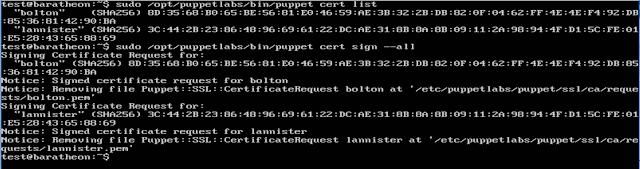Modules: A Quick Overview
There are _a lot_ of things to say about modules and the Puppet documentation on them is here:
The short, short version is that modules let you write something one time and then use it in lots of places. Modules are made up of classes and a class, ideally, should do one thing (object-oriented programming is the programmer's derivative of the Unix philosophy?). For example, you may have a module called 'ssh' - then that module may have one class for installing the SSH server package, another class to configure sshd_config and another class to configure the system ssh_config.
Using my scenario above, I have a group of accounts that I want to exist on <some or all of> my servers. Instead of creating those accounts in every manifest I have, I can write a module that does account-y stuff and then add that one module to each server's manifest. Then when I need to delete an account I can do it one time, in my module, and as my servers check in, they'll get the new configuration and remove the account. Write once, use lots of places, problem solved!
One quick note: remember, I'm a Puppet noob. I've written very basic modules to do user-y and basic administration-y type stuff. I've not written modules to do more complex things. That's okay, we're learning (more or less) together and the Puppet folks on Twitter (@puppetize) are phenomenally supportive. Their documentation covers doing interesting things, I'm just covering getting started. I may do some more complex things in several months but for now, I'm relying mostly on the work of others and I'm keeping MY work fairly simple.
With that said, let's write a module that does some basic administration-y type things that allow for standardisation of some system services.
The Layout
There are some requirements for Puppet to use a module. It needs to be in a directory that is designated for modules in Puppet's configuration. On Ubuntu, by default, these are:
/etc/puppetlabs/code/modules
/etc/puppetlabs/code/environments/production/modules
This is configurable but that configuration is outside the scope of this post. Maybe later, if I dive into multiple environments or custom paths for multiple maintainers.
A module itself needs a few things to work. At a bare minimum, it needs:
o a metadata.json file that gives the module name, version, author, summary, license and some other information
o a manifests directory
o a manifests/init.pp file that has the initial class declaration; the initial class is the same name as the module
I know, that last bullet may be a little confusing. It will make more sense when we take a look at one.
Three Choices
There are three ways to create a module. You can copy an existing module into the appropriate directory and modify it to fit your needs but that can be a lot of work - it is worth it to have a template you can copy over for new modules if you're going to write several of them but that may be unlikely.
The second option is to use the 'puppet module' command. This is the same way you install and remove 3rd party modules and it is an easy way to create the initial directory structure, metadata file, init.pp file and basic documentation. Using the 'puppet module' command also creates several more files and sub-directories built around the idea that you're going to share your module with the world and do testing across multiple platforms. It is the most complete method available and everyone writing puppet modules should use it at least once.
The third option is to create the necessary directories and files yourself. This was my choice since it's not a lot of work, I'm not doing anything especially complex in my modules and I don't plan on sharing them with anyone. By choosing this option I'm almost guaranteeing to do something in an incorrect way, do it manually at your own risk!
Create the Module
Puppet lets you store modules pretty much anywhere on the filesystem you want to, provided you tell it where to find them. I like using /etc/puppetlabs/code/modules so that's where I'll create this one.
First I'll change to that directory:
cd /etc/puppetlabs/code/modules
Then I'll make the directory structure and required files for my new module, "my_users". Ordinarily I would name using "camel case" or "stair-stepped case" - "myUsers" - but when the puppet agent does a manifest lookup it would look for "myusers" and that would fail. I have several classes with an underscore in the name now...
mkdir my_users
mkdir my_users/manifests
touch my_users/metadata.json
touch my_users/manifests/init.pp
Then I'll add the following to the 'my_users/metadata.json' file:
Here is the copy/paste version:
{
"name": "test-my_users",
"version": "0.0.1",
"author": "my name",
"summary": "User and group standardisation for my VMs",
"license": "BSD 3-Clause",
"source": "",
"project_page": "",
"issues_url": "",
"dependencies": [
{ "name":"puppetlabs-stdlib", "version_requirement":">=1.0.0" }
],
"data_provider": null
}
A few quick items. Notice I've named it "test-my_users". The name of the module is the format <author>-<module name>. I'm just using "test" because, well, this is a test after all! I've used "my name" as the author but it doesn't matter which name you use here. I like the 3-Clause BSD licence, also known as BSD 2.0, so that's what I'm using - it basically says use the module however you want but do so at your own risk, I'm not liable if it destroys your data centre, just using the module doesn't mean you'll get support, I'm not endorsing your product and, if you use the module in your product, you have to say you're using it. Read the licences that are out there, they're important.
Right now I just want to get a module that loads so I'm going to use a very basic my_users/init.pp file. All I'm putting in it is the initial class declaration:
At this point it doesn't do anything but it's a good time to see if I can use it with a manifest.
Include and Require
There are two ways to make sure a manifest uses a module or class - either by using "include" or by using "require". These have two very different meanings!
"include" tells puppet to make sure the contents of a class are included when it generates the list of things for an agent to do. You could, in theory, include ten different classes that all include each other and puppet can sort that out. Using "include" does not put any specific constraints on ordering - it lets puppet sort all of that out.
"require" tells puppet to make sure the contents of a class are included *in a specific order". If puppet sees a "require" statement, it will make sure everything that is part of that "require" statement is done before continuing. That is great if you need to have things happen in a certain order, ensure specific files exist before starting a service, etc., but in general it can lead to some serious management headaches. I will use "include" unless I absolutely need to use a "require".
Using a Module or Class in a Manifest
I know that baratheon, my actual puppet server, is set to be managed by puppet because I configured it that way in my Puppet Part One post - if you read that post, though, you'll see it has an empty manifest. All the manifest contains is:
node baratheon { }
(reminder: I put that file at /etc/puppetlabs/code/environments/production/manifests/baratheon.pp)
To use the 'my_users' module, I need to add a single line to baratheon's manifest file. After editing, it will look like this:
For copy/paste, that is:
node baratheon {
include my_users
}
This tells puppet to look in the module directories and use/include the code from the class named 'my_users'. I also could have used:
node baratheon {
require Class['my_users']
}
Again, I don't have a specific need to use "require" so I'm using "include".
The Test...
Now that I've told puppet to use the "my_users" module, I need to test it. I can do that with:
sudo /opt/puppet/bin/puppet agent --test
If everything is good, it should compile the catalogue and return me to a prompt:
Success! Now I'm ready to make the module do something useful.
Make my_users Useful
A module is made of classes and classes do one thing. Otherwise, they do the same thing as a system's manifest! Since I have already written the code/configuration necessary to do user stuff in the stark.pp manifest, I'm going to copy it into the my_users class:
Then I'm going to test it with "puppet agent --test":
Oh no, something went wrong! ... or did it? Remember, the problem I'm trying to solve from Puppet Part Two is that I have Ubuntu systems with a user named 'test' and CentOS systems with a user named 'demo'. My goal is to remove those users and add one named 'secops'. Since I'm logged in as the 'test' user, it's going to fail on deleting the 'test' user and group. I have two choices - I can either logout and wait ten minutes (because I have puppet configured to run every ten minutes) or I can just reboot the machine. I'm going to reboot...
With the VM rebooted, I'm going to see if the 'test' user still exists:
Notice the 'Login incorrect' - the system did remove the 'test' user! But am I locked out?
No, I'm not! Success!
Just because you can use puppet to manage itself doesn't mean that's always a good idea. Weigh the cost/benefit before doing this. I like this example because it shows how quickly and easily you can lock yourself out of your management server. BE CAREFUL!
Wrapping Up
Now that I have a class for user management, I can start to simplify management. First, I can edit the manifest for stark and cut out everything I have in there -- and replace it with an include for the my_users module, the same way I did for baratheon. I can add the same include statement to the manifests for lannister and bolton. By using modules/classes, I can write one time and then include it everywhere I want to have the 'secops' user with the 'secopspass' password.
To go even further, if I need to change the password for the 'secops' user on all of my systems, add a different user, add an SSH key or more, I only need to edit the my_users class and that change propagates to all systems that use it. That is MUCH more efficient (and reliable!) than having that functionality in each server's manifest and editing possibly hundreds or thousands of files just to make one small change.
As I pointed out in a previous post, Puppet is not alone in this functionality. SCCM, ansible, chef and others are all capable and each brings their own strengths/weaknesses to the table. Each one deserves a close look and consideration, even in smaller environments.